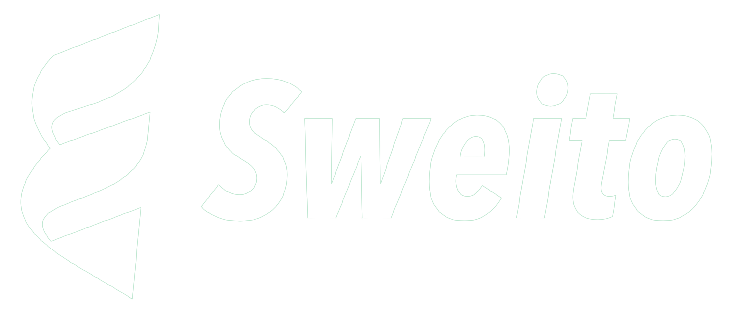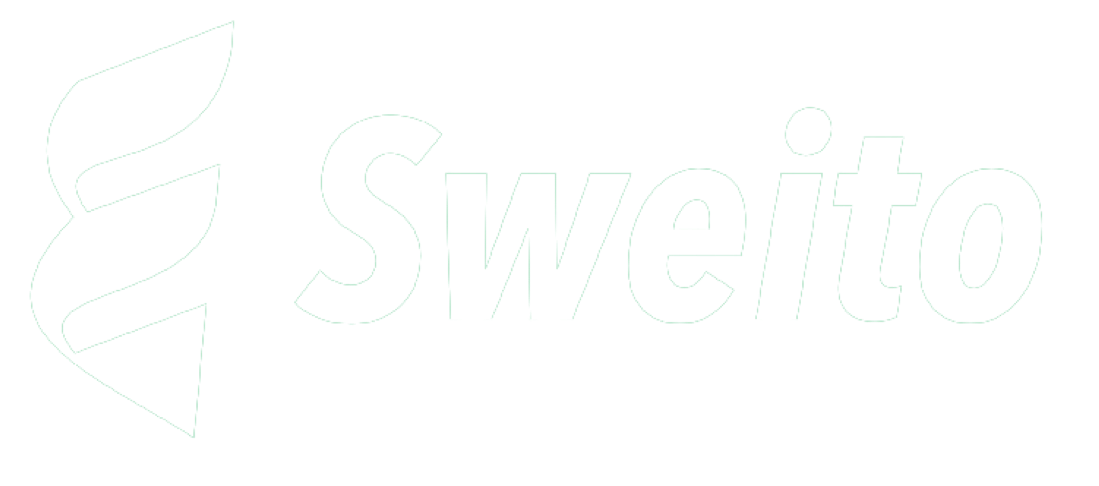How to connect Catch.com.au to Zendesk account
One of the key things as a seller is to give your customers premium support all through the transaction process. Connecting Catch.com.au to Zendesk account, enhances the support experience customers get. Starting from initial conversation on products to be bought, to final confirmation of satisfaction of goods arrival. A solid customer support would leave your customers running right back to your store.
Most times, sellers are so busy handling different store accounts, some on eBay, Woocommerce and other stores, that we forget to give our clients quick and immediate feedback to queries on products. The importance of premium support on our different stores can not be over stretched.
In this post, I would be showing you how to connect your Catch.com.au store account as a seller to your Zendesk account. It is pretty easy at this point, using Sweito (https://sweito.com) but I would be diving into what Sweito is in this post. View my other post on Sweito to learn more on the platform.
Connecting Catch.com.au to Zendesk account
We would be connecting a Catch.com.au seller account to a Zendesk account in the following steps below:
1. Log into your Sweito Account
Visit Login Page to log into your Sweito Account and if you do not have one, simply visit here to register for FREE!. Once logged in, click on “Services” on the top-menu and select “Sweito – Message Forwarder”. That is the product we would be using to link our Catch.com.au store to the Zendesk account.
2. Create a new connect
On the Message Forwarder page, click on “Create New” from the side menu. Once on the create new page, select “Catch.com.au” as the marketplace and select “Zendesk” as the helpdesk. There are a list of other available marketplaces and helpdesk, in case you wish to check them out.
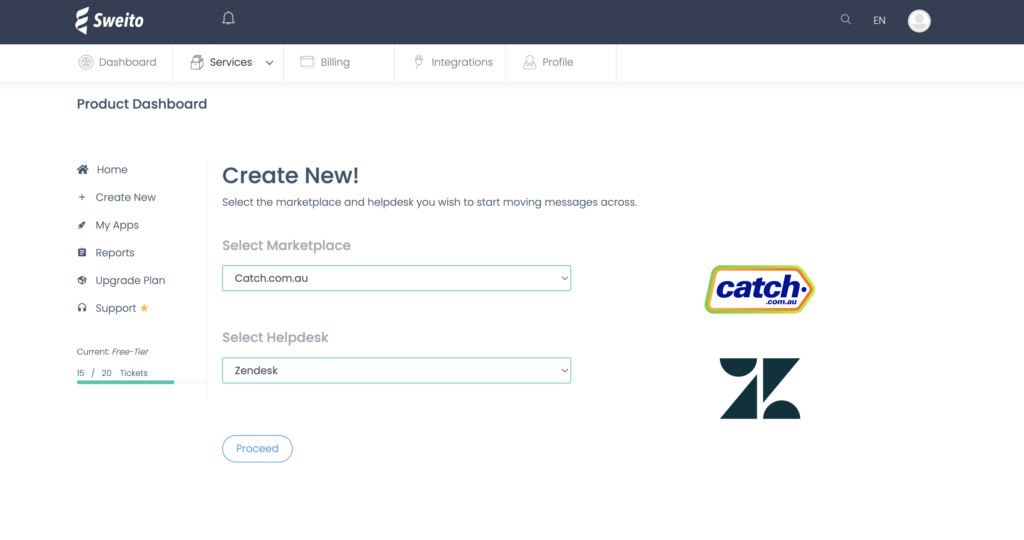
Once you have selected those two on the page. Click on the “Proceed” button to continue.
3. Authenticate your Catch.com.au account
We would need to give Sweito the authorization to retrieve Catch.com.au messages which would be sent to Zendesk. The only credential needed to authorization is Catch.com.au auth token. Learn how to generate this post How to generate Catch API token. The token would be created from Catch Marketplace
4. Authenticate your Zendesk account
We also need to give Sweito access to Zendesk, to enable creation of tickets and synchronisation of messaging across both. Simply enter your Zendesk subdomain and click “Authorize” button. Once clicked, we would be redirected to Zendesk for confirmation of the authorization. If you do not have a account yet. follow this link to Zendesk CRM to create one.
5. Review and Accept Connection
With Catch.com.au has being authorized and your Zendesk account authorized also, click on the confirm button to complete the connection.
Once confirmed, messages from your Catch.com.au account would start appearing on your Zendesk account. It would also synchronize messages across both platform, which means also sending back your responses to Catch.com.au
Written by Alice Parker
© 2022 Copyright, All Rights Reserved by Sweito Limited